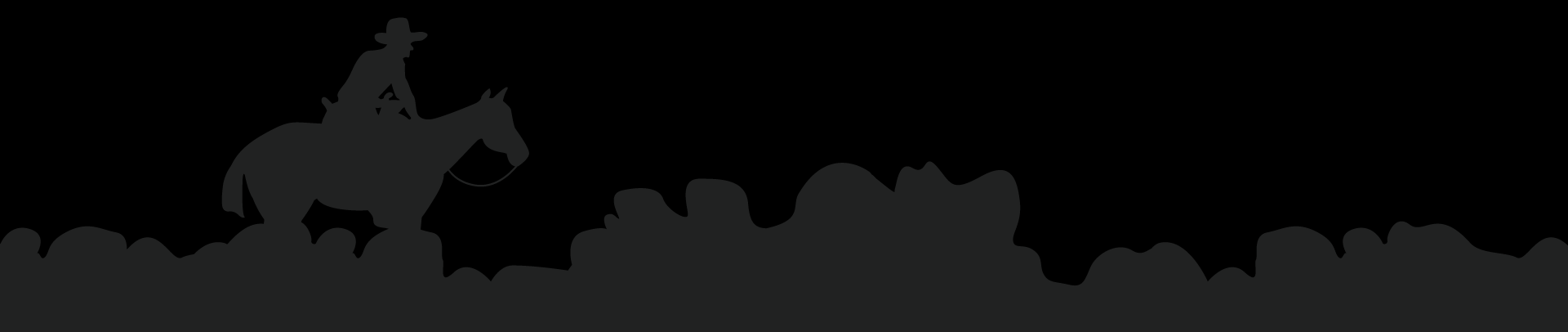SRM 2021 VIRTUAL ANNUAL MEETING
FEBRUARY 15 - 18, 2021
FEBRUARY 15 - 18, 2021












These will highlight research findings in 8-10 minute talks. These presentations will need to be recorded and submitted as a video file.
A summary of findings that a viewer can read and understand in just a few minutes. There are a variety ways to virtually display content.
These on-the-ground 8-10 minute field finding videos will feature projects being conducted out on the range.
Oral presentations, poster presentations and field findings will all be virtual this year. Keep this in mind when preparing your presentations.